Much like any other application, Microsoft Teams is prone to different errors, crashes, frequent call drops, and connectivity issues. You may want to clear Teams cache to see if that fixes your problem.
The exact process to clear Teams cache Windows 11 and Windows 10 depends on whether you have the classic or newer version installed. In this blog, we will explore both the old and new Teams cache location. We will also discuss what does clearing Teams cache do, and the actual steps to do so. Let’s begin.
An Overview of Microsoft Teams
Remote work has become a new norm around the world, with many businesses allowing their employees to entirely work from home, or through hybrid opportunities. The need for remote work has led many individuals and businesses to adopt cloud-based video conferencing and team collaboration applications.
Microsoft Teams is one such application that enables individuals to share ideas, collaborate with the team, and communicate in real-time. Teams is pre-installed on Windows 10 and Windows 11, so you don’t have to download anything separately. Teams is scalable and convenient, and filled with a host of features that improve your productivity and efficiency.
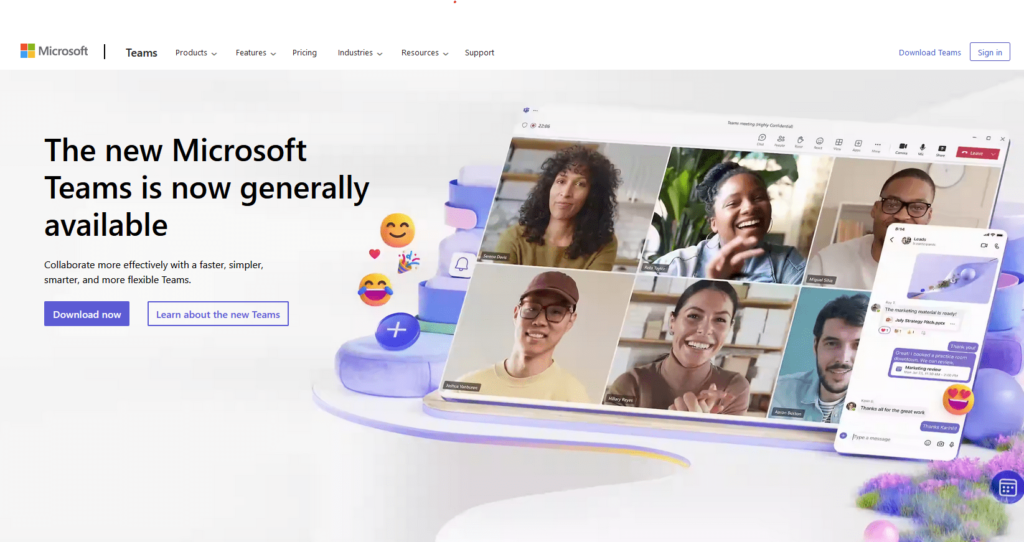
Why Clear Teams Cache?
First things first, before we discuss the workaround, let’s talk about the possible scenarios that may require you to clear Teams cache Windows 11 & 10:
Slow & Sluggish Performance
Teams cache is meant to facilitate faster access to its data and improve overall performance. However, cache contents can get corrupted, such as when your computer abruptly shuts down, or your Internet connection drops too frequently during video conferencing.
Persistent Log-in Issues
Are you unable to log in to your Teams account? If so, it’s a good reason to clean your cache. The corrupted cache may prevent you from logging into your account, even with valid login credentials.
Teams Call Dropping
Does your Teams meeting keep cutting out? Do your calls drop despite faster Wifi at both ends? If so, you may want to clear new Teams cache. A corrupt cache is often blamed for frequent call drops and caller connectivity issues.
Unresponsive Interface
Does your Teams become unresponsive for no apparent reason? If you are facing frequent and freezing interfaces, there’s a new reason to clear Teams cache.
Critical Storage
It is very unlikely that your Teams cache will occupy a large storage. However, if you are running out of low storage issues, unable to perform basic tasks, and desperate to give your computer a breath of fresh air, you may want to clear Microsoft Teams cache.
How to Clear Cache in Teams?
There are several ways to clean the Teams cache depending on the operating system you use.
Clear Teams Cache Windows 11 & 10
- Right-click on the Microsoft Teams icon in the system tray area of your Taskbar.
- Select the Quit option.
- Press the Windows Key + R.
- Type “appdata” (without quotes), and click OK.
- Navigate to the Teams cache folder depending on your Teams version:
- New Teams: ..\Local\Packages\ MSTeams_8wekyb3d8bbwe
- Classic Teams: ..\Microsoft\Teams
- Delete all the files and folders from it.
Clear Teams Cache Mac
- Exit Microsoft Teams.
- Open the Finder.
- Click on Go > Go to Finder.
- Type the following path in the textbox: ~/Library/Application Support/Microsoft
- Click on the Go button.
- The Finder will launch the Microsoft folder.
- Right-click on the Teams subfolder, and select Move to Trash.
- Re-launch Teams.
Clear Teams Cache iPhone
- Close the Teams app.
- Open your iPhone’s settings.
- Tap on the General category, followed by iPhone Storage.
- Scroll down, and look for the Teams app. Tap it.
- Tap on the Offload App button.
Clear Teams Cache Android
- Close the Teams app.
- Open your phone’s settings.
- Tap on Storage.
- Tap on Apps.
- Scroll down, and look for the Teams app. Tap it.
- Tap on Clear Cache.
- If your issue persists, tap on Clear Storage. Keep in mind that you will need to sign in to your account again.
Clear Teams Cache on Browser
- Open Teams in your web browser.
- Click on the Padlock icon to the left of the Address Bar.
- In the new drop-down menu options, select Clear Cookie & Site Data.
- Click on Remove in the confirmation prompt.
Tips & Tricks to Improve Teams Performance
Here are some tips and tricks to improve your Teams performance and ensure smooth meetings without interruptions:
- Connect to a high-speed & stable Wi-Fi Internet. An unstable Internet can cause a range of issues, including cache corruption.
- Update Teams on a regular basis. Microsoft releases new updates and patches to resolve performance and security issues from time-to-time.
- Before making calls on Microsoft Teams, consider closing your active downloads and high-bandwidth applications.
- Regularly delete temporary files and duplicate files to free-up your storage. You may use the Disk CleanUp to delete temporary files and download DupInOut Duplicate Finder to fix duplicates.
Wrap Up
Teams is the techno-giant’s answer to video conferencing and file-sharing necessity in the post-pandemic era. If you’re encountering issues while using Teams, simply closing and re-opening Teams, and clearing the cache might help. However, the exact steps may depend on your operating system and how you access Teams.
Frequently Asked Questions
What is the New Teams Cache Location?
The new Teams cache location is C:\Users\<Your User Name>\AppData\Local\Packages\ MSTeams_8wekyb3d8bbwe. It’s recommended that you close Teams before clearing its cache.
Is it Safe to Delete Teams Cache Storage?
It’s safe to clear Teams cache. The cache is a temporary location that contains files intended for short-term use. If you are facing application-specific issues, it’s safe to delete the cache storage to diagnose your problem.
What Does Clearing Teams Cache Do?
Clearing Teams cache deletes the following temporary components:
- Your temporary session data
- Temporary user files (such as previews of shared photos and documents)
- GPU cache data used for the smooth rendering of your interface
- Scripts and other files
Do I Need to Sign-in After Clearing Teams Cache?
No, you won’t need to sign-in again after clearing Teams cache. Clearing the cache does not delete your sign-in credentials. However, it’s best to have your sign-in credentials in place, just in case.
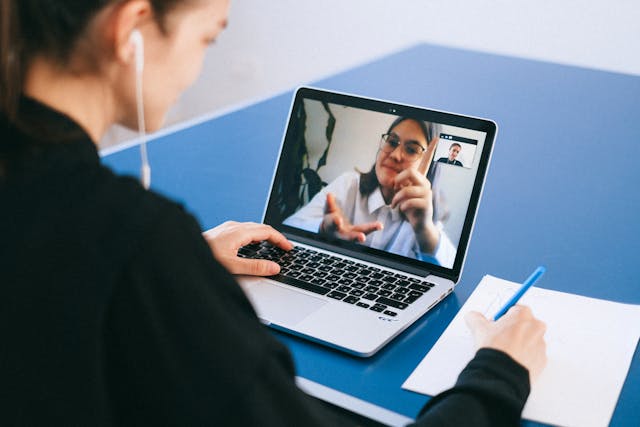
Leave a Reply
You must be logged in to post a comment.