OneDrive is a great application that many of us use in our personal and professional lives. It offers a centralized cloud platform to store our files and sync them automatically. Nevertheless, there are times when OneDrive doesn’t function the way it should. For example, we may encounter OneDrive sync issues or OneDrive sync pending problems, which may add to our frustration. If you’re wondering how to solve OneDrive sync issues, we’ve got you covered. Stay with us.
What Causes OneDrive Sync Pending?
- Frequent Internet connectivity issues
- A temporary glitch in the OneDrive app
- Account log-in and authentication issues
- Issues with OneDrive application settings
- Corrupted program files and components
- Lack of enough storage to sync and process your files
- File name mismatches
How to Fix OneDrive Sync Issues?
Connect to a High-speed Wired Internet
Frequent Internet disconnections can cause OneDrive not syncing Windows 11 issue. Make sure that you are connected to a high-speed Wired Internet connection to ensure smooth syncing.
Close & Re-open OneDrive
A temporary glitch with the OneDrive app can cause file syncing issues, errors, and other issues. Exit the OneDrive app through its system tray icon, and then re-open it again.
- Click on the OneDrive’s system tray icon.
- Click on the Settings icon, and select the Quit OneDrive option.
- In the confirmation prompt, click on Close OneDrive.
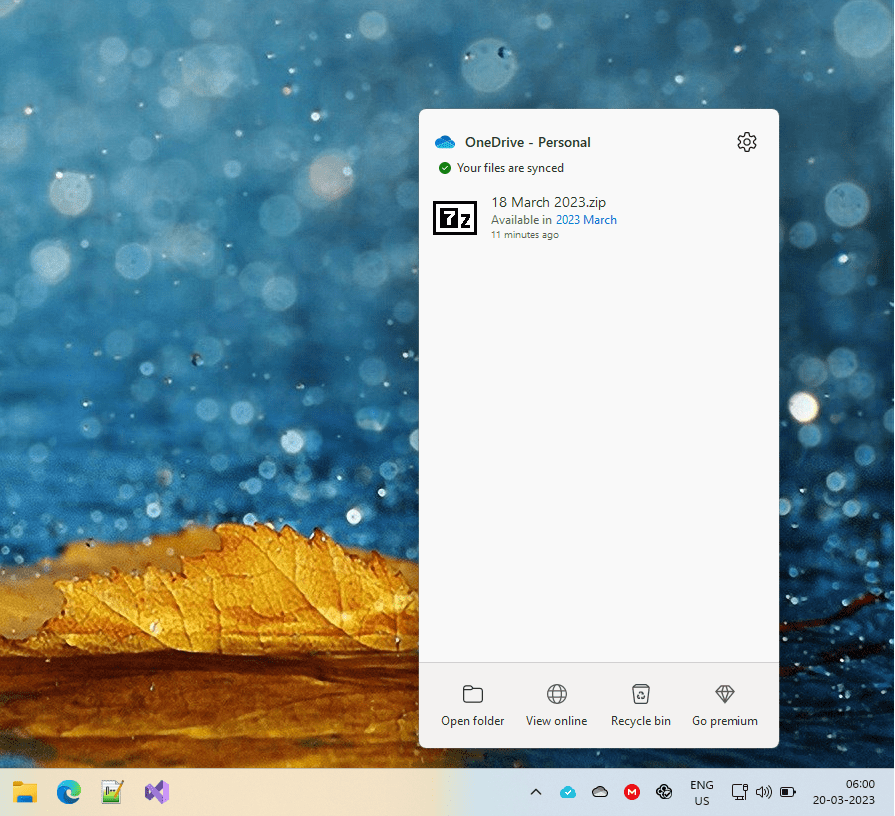
Force Re-sync
You can also force OneDrive to re-sync your files using Command Prompt. Here’s how:
- Exit OneDrive.
- Click on the Search Box on your Taskbar, and type CMD.
- Right-click on the Command Prompt and select Run as Administrator.
- Type the following commands in the given sequence:
- cd %userprofile%\OneDrive
- onedrive.exe /sync
Sign-Out & Sign-In Again
Sign-out of your OneDrive account, and sign-in again. It can resolve file syncing and account authentication issues.
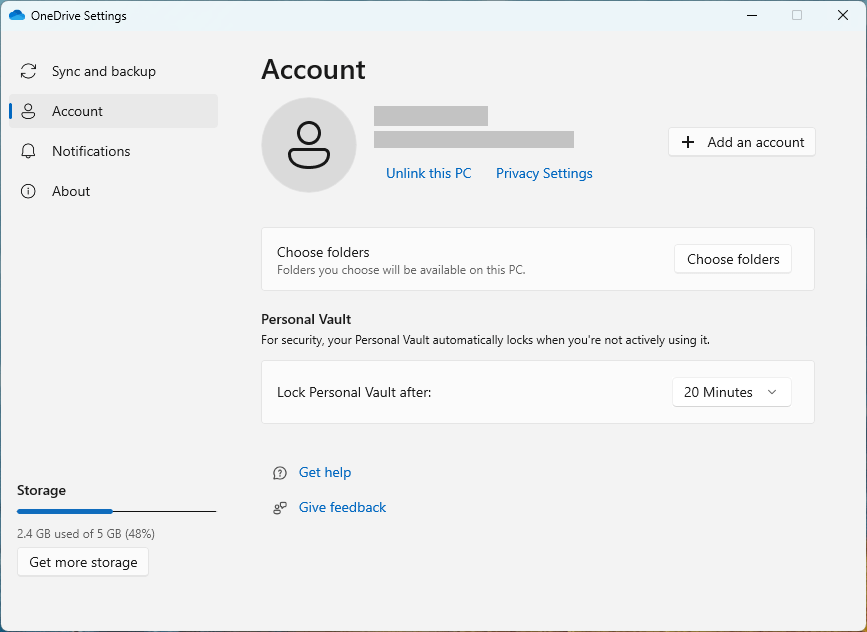
- Click on the OneDrive icon in your system tray.
- Click on the Settings icon.
- In the new dialog, click on the Account tab.
- Click on Unlink this PC.
- In the confirmation prompt, click on the Unlink account button.
- Wait for a while.
- Click on the OneDrive icon and sign-in to your account again.
Reset OneDrive App Settings
There is a way to reset the OneDrive app and set default configurations. Resetting can fix most app problems.
- Exit OneDrive completely.
- Click on the Search Box on your Taskbar.
- Type CMD
- Right-click on the Command Prompt and select Run as Administrator.
- Execute the following commands in the given sequence:
- cd %localappdata%\Microsoft\OneDrive\
- onedrive.exe /reset
Reinstall OneDrive
If the resetting didn’t help, you might want to uninstall OneDrive and reinstall it again. If there are problems with OneDrive program files and components, they will be fixed.
- Exit OneDrive completely.
- Click on the Start button.
- Click on the Settings icon.
- Click on Apps > Apps & Features.
- In the Search box, type OneDrive.
- Once the OneDrive app is displayed in the search results, click on the Uninstall button.
- In the confirmation prompt, click on the Uninstall button, and follow the on-screen instructions.
- Restart your computer.
- Download Microsoft OneDrive from its official website.
Delete Temporary Files
OneDrive requires sufficient free storage space in order to function correctly. If you don’t have enough storage, you may experience file syncing issues, OneDrive lags, and other similar issues.
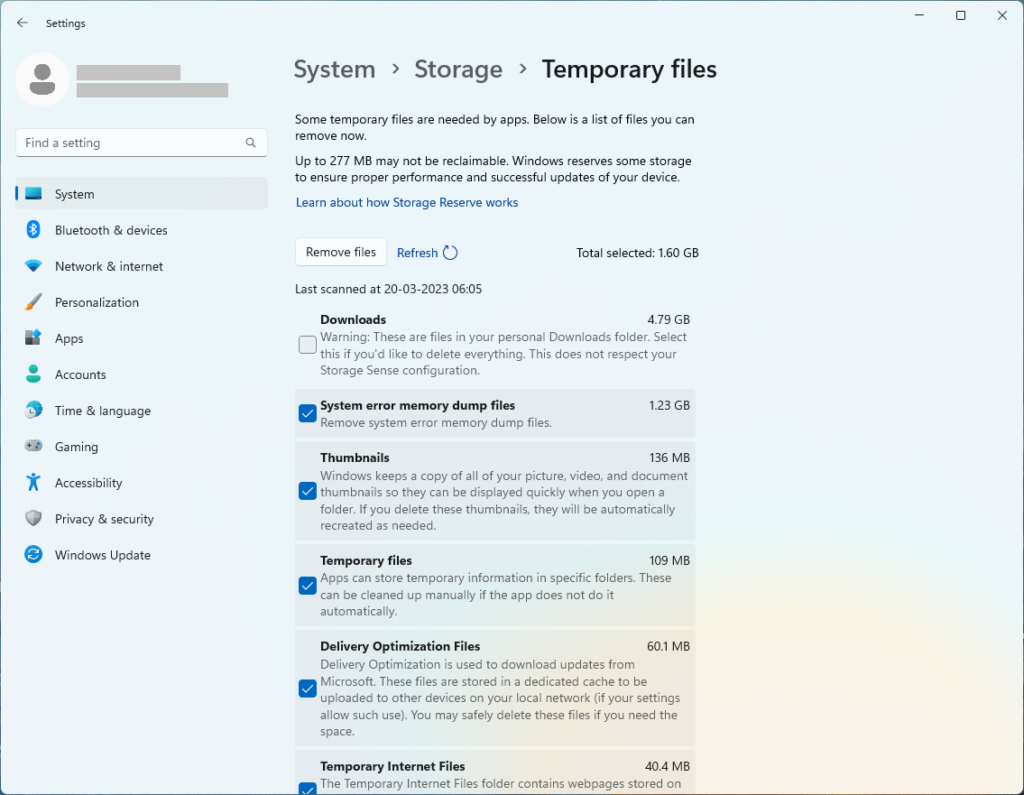
Windows is equipped with a powerful tool to analyze and delete various types of temporary files. Here’s how to use it:
- Click on Start > Settings.
- Click on the System tab.
- Click on Storage.
- Click on Temporary Files.
- Windows will analyze your temporary storage and display various kinds of temporary files. (For example: Downloads, Previous Windows installations, Delivery Optimization Files, etc.)
- Choose the temporary files you want to delete, and then click on Remove Files.
Check File Name Conflicts
According to a knowledgebase published on Dell, OneDrive sync issues may also occur if there are multiple files with duplicate file names. Scan your OneDrive folder and remove any duplicates found using the OneDrive Duplicate Finder tool and see if that helps.
Wrap Up
There is no one-size-fits-all answer for troubleshooting OneDrive sync issues. The exact steps may vary based on the origin of the problem. Typically, Internet connectivity issues, a glitch with the OneDrive application, or corrupted settings, can cause this issue.
Frequently Asked Questions
How Do I Repair OneDrive App?
There are two ways to repair the OneDrive app — You can reset it to factory defaults using Command Prompt, or re-install it manually. Resetting is fast and easy. It restores the default application configurations and initiates a complete resynchronization.
How Do I Fix Pending Sync in OneDrive?
You can fix pending sync in OneDrive by connecting to a high-speed Wired Internet connection, forcing OneDrive to re-sync your files, and fixing any application & configuration-specific issues that you may have.
How to Tell if OneDrive is Syncing?
You can get the current sync status from the OneDrive application icon in the notification area of your Taskbar.
- A circular arrow indicates your files are being synced.
- An “X” symbol with a red color indicates OneDrive sync issues.
- A checkmark with a green color indicates your files are successfully synced.
How Long Does it Take for OneDrive to Sync?
There’s no simple answer. The actual time OneDrive takes to sync your files depends on various factors such as your Internet connection speed, the size of your files (large files take more time, and vice versa), and the number of files. Your application-level configurations can also affect the syncing time. For example, enabling the upload & download speed limiting feature in OneDrive Settings can make the sync process slow & tedious.
Why is OneDrive Syncing Taking So Long?
Your OneDrive syncing may take long due to various reasons including network congestion, lack of enough storage to process files, VPN connectivity issues, and software glitches, among others. Similarly, if you’re syncing large files, they can take some time.
How to Improve OneDrive Syncing?
- Switch to a high-speed Wired Internet.
- Update the OneDrive application regularly.
- Go to OneDrive settings, and make sure the upload & download speeds are not throttled.
- Optimize your network configurations.
- Avoid using bandwidth-intensive applications while syncing your files.

Leave a Reply
You must be logged in to post a comment.