How many unread emails do you have at the moment? Thirty, sixty, hundred, two hundred or five hundred? Our Gmail inbox is flooded with a mountain of emails every day that we struggle to find our priority emails. While we occasionally receive useful communication from our friends, colleagues and companies we work with, most of the junk emails clutter our inboxes and waste precious time and storage. And with more emails arriving every day, searching for old emails can be a nightmare and quite a challenge.
Use Gmail Search Operators
Thankfully, the search-engine giant gives you the power of search operators to look for your old emails using different parameters. You may use specific search operators to quickly sift through hundreds of emails from different categories (inbox, sent, draft, etc.), senders or period. To use this feature, you need to type your desired search operator in the ‘Search Mail’ box and press Enter.
Important: You can use multiple operators at once. For example, you can use the date and size operators simultaneously to narrow down your search and get quicker, relevant results.
Search Emails by Date & Duration
Using these operators, you can search emails that are older than XX days, or sent before or after a specific date.
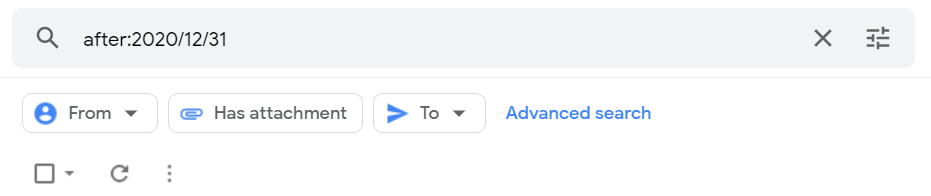
- To search emails older than 10 days, type the ‘older_than:10d’ operator in the ‘Search Mail’ box and press Enter.
- To search emails after a specific date (Dec 31, 2020), type the ‘after:2020/12/31’ operator in the ‘Search Mail’ box and press Enter.
- To search emails before a specific date, use the ‘before:2020/12/31’ operator.
Find Emails by Sizes
While working with different people and team, you may have received a bunch of emails with different file attachments. Using the email size operators, you can find emails by their sizes.
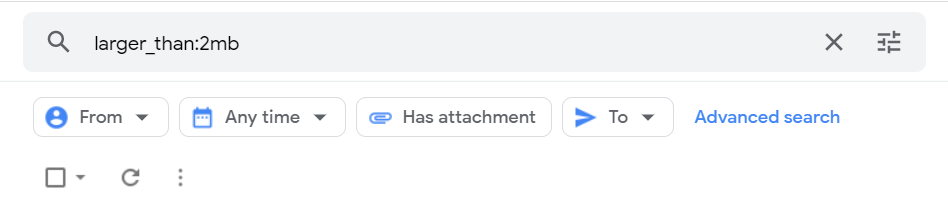
- For example, to search emails larger than 2 MB in size, type ‘larger_than:2mb’ in the ‘Search Mail’ box and press Enter.
- To search emails smaller than 5 KB in size, type ‘smaller_than:5kb’ in the ‘Search Mail’ box and press Enter.
- To find emails of a static size (for example, 5 MB), type ‘size:5mb’ and press Enter.
Find Emails by their Attachments
You can search emails by their attachments. For example, emails that have attachments, emails that have any PDF file as attachment, emails that have a specific file attached.
- To search emails with attachments, use the ‘has:attachment” operator in the ‘Search Mail’ box and press Enter.
- To view emails with only PDF attachments, type ‘filename:pdf’ and press Enter.
- To search emails with a specific file name (such as Report.pdf), type ‘filename:report.pdf’ and then press Enter.
Search Emails in Specific Folders
If you want to limit your search to specific folders, use the following operators:
- To search emails in your inbox, type ‘label:inbox’ and press Enter.
- To search emails anywhere, use ‘in:anywhere’ operator.
- To search for only chats, use ‘is:charts’ operator.
- To find emails in only promotions or social category, use ‘category:promotions’ or ‘category:social’ respectively.
Search Emails by their Kind
These operators allow you to list only read, unread, important, and other kinds of emails.

- You can get all unread emails by using ‘is:unread’ operator.
- Similarly, you can get all read emails by using ‘is:read’ operator.
- To show only important emails, type ‘is:important’ operator.
- To find only reminders, use ‘in:reminders’ operator.
Search Emails from Specific People
It is possible that you may have already heard about these operators before:
- To search for emails sent by a specific sender, use ‘from:[email protected]’
- To search for emails sent to a specific individual, use ‘to:[email protected]’
- To search for emails from a specific domain, use ‘from:google.com’
- To search all emails with a copy of the email CC: to you, use ‘cc:me’
- To search a mailing list, use the operator ‘list:[email protected]’
Search Emails by their Content
These operators can be a great help to locate emails with relevant content.
- To find emails with a specific keyword in the Subject line (for example, meeting), type ‘subject:(meeting)’
- To find emails with a specific keyword in the body text (for example, cats), type ‘+cats’
- To find emails with multiple keywords in the body text (for example, cats, kittens), type ‘cats kittens’.
- To find emails that either contain ‘cat’ or ‘kitten’, type ‘cat OR kitten’
- To find emails that contain the word ‘cat’ but not ‘kitten’, use ‘cat -kitten’.

Leave a Reply
You must be logged in to post a comment.