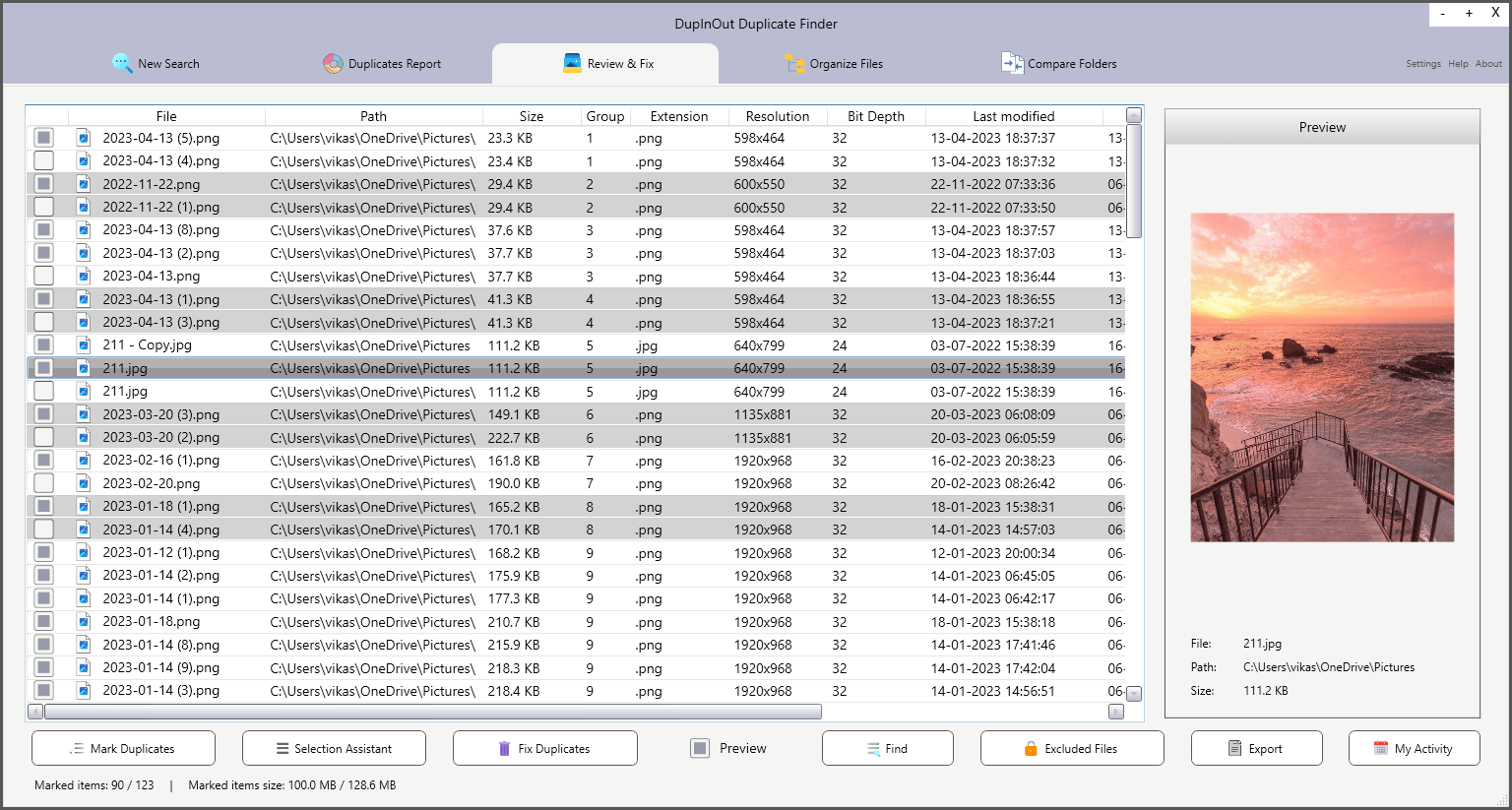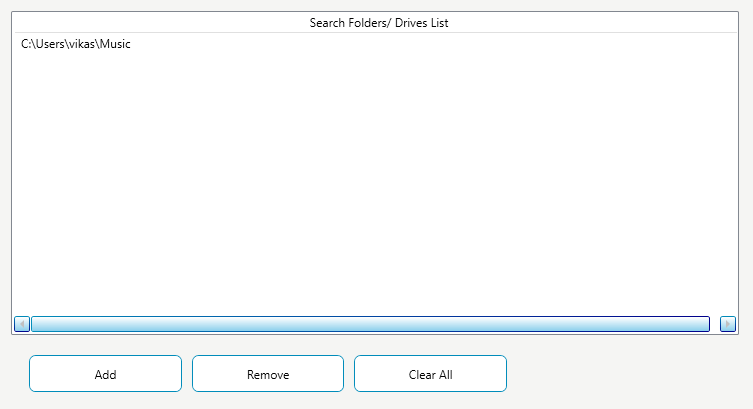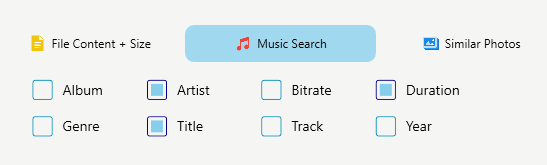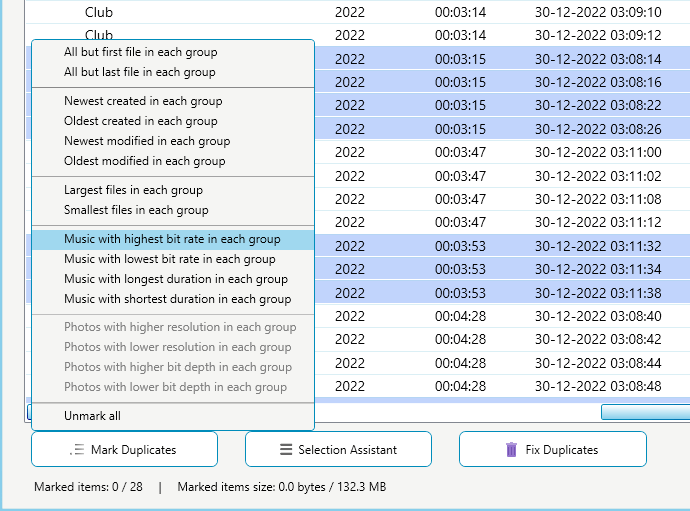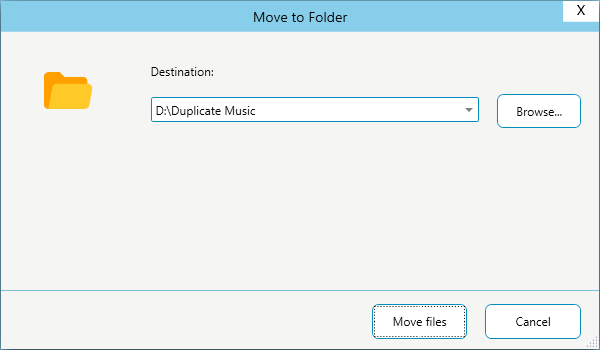Duplicate Music Finder
Quickly search for duplicate music using DupInOut Duplicate Finder and de-clutter your music library. Choose music tags of your choice, such as album, artist, bit rate, year, etc.
What is a Duplicate Music Finder?
A Duplicate Music Finder (also called Duplicate Audio File Finder or Duplicate Song Remover) is specialized software that helps users find duplicate songs on their computer and declutter their music library. It identifies them by comparing the music file tags, regardless of whether your files have the same file names or not.
Music tags are small pieces of data stored inside music files. They contain various pieces of information such as album, artist, bit rate, year, etc. Anyone can edit music tags the way they like.
Benefits of Using a Duplicate Song Remover
Duplicate mp3 and other files can take up considerable storage space and make it difficult to manage your vast collection of music. If there are too many of them, your tracks will keep on repeating.
Deleting duplicates will not only free up your storage but also make it easier to listen to your favorite songs. You can weed out low-quality duplicate versions of your music and make space for high-quality ones. De-duping your music library will provide an enhanced music experience. You will also be able to search for your favorite song with clutter-free results and quickly share or sync them with other people or devices.
A Duplicate Audio File Finder such as DupInOut Duplicate Finder will help you:
- Identify duplicate songs stored on your hard disk, external hard disk, USB stick
- Enjoy uninterrupted music with no repeating tracks
- Freedom to choose specific music tags of your choice
- Preview your music files without needing to open them with an external music player
- Supports a range of music file formats
- Batch mark/ un-mark files with one-click using a pattern of your choice
- Permanently delete duplicate music and free-up significant storage space
- Rename duplicate audio files to distinguish them from the original files
- Move duplicates to another folder
- Move duplicates to the Recycle Bin
- Replace duplicate audio files with shortcuts to the original music files
Where Do I Get Duplicate Songs From?
There are several ways in which you could accumulate duplicates. Here are some common circumstances:
- Downloading the same music files from the Internet and forgetting to delete the old ones
- Downloading the same songs in different audio qualities (such as higher & lower bit depth)
- Converting music files from one format to another (for example, converting .wav files to .mp3)
- Regular file copying activities can lead to unintended duplication
- Transferring files from a smartphone, tablet, or other devices to your PC/ laptop
How to Find & Remove Duplicate Music?
Method 1: Manually Find Duplicate Music Using File Explorer
You can manually find duplicate music without downloading any third-party software. Open the File Explorer, go to the folder where you want to search for duplicate music, and then sort it in ascending manner. The steps are as under:
- Open File Explorer.
- Go to the Music folder (located on the left panel).
- Right-click on an empty area.
- Select Sort > Name.
- Your files will be sorted in alphabetical order.
- Look for similar file naming patterns. For example, your original file name may appear as “song1.mp3,” and the duplicate version may appear as “song1 –
- Copy.mp3”.
Method 2: Using iTunes Duplicate Finding Feature
If you’ve been regularly importing new songs in your iTunes library, you might have acquired a lot of duplicates throughout the years. Such duplicates can hinder your music listening experience by repeating the same tracks over and again. Use the iTunes’ in-house mechanism to eliminate duplicates automatically.
- Open iTunes.
- Click on the File menu.
- Select Library, followed by Show Duplicate Items.
- iTunes will automatically highlight duplicate songs in the iTunes library.
- Review the results carefully.
- Right-click on each duplicate and select Delete from Library.
Method 3: Using a Duplicate Music Finder (Easy Steps)
Missing Music Tags?
A question may arise in your mind: "What happens if some music files in my collection don't have music tags information?"
The answer is simple: Such files will be either skipped, or the program will compare those files with other files with missing tags using a different method: File Content. You can change how the program reacts by configuring the program settings.
Incorrect Music Tags?
Music tags are filled by the website or store from where you downloaded your music. It is possible that they are empty or incomplete, or they are not filled correctly. In such cases, you always have the option to compare your music files using other scan modes such as "File Content + Size".
You can also edit incorrect tags using the File Properties dialog or supported software.
© Copyright Vikas M. All Rights Reserved.
DupInOut Duplicate Finder is a duly registered copyrighted work in accordance with the provisions of the Indian copyright law and is protected by the copyright law in India and other countries. Any unauthorized use, redistribution of this software and/ or its source code without prior written permission from the owner is strictly prohibited.
Microsoft, Windows are registered trademarks of Microsoft Corporation in the U.S.A. and other countries.